
. Got a Cudy router lying around and want to boost your home Wi-Fi signal? Good news — you can turn it into a Wi-Fi Access Point in just a few minutes. It’s simpler than it sounds, and we’ll walk you through it.
What Does “Access Point” Mean?
Think of your main router as the brain of your network — it does all the thinking and controlling.
Now imagine your Cudy router as the friendly helper that spreads that internet love to corners your main router can’t reach.
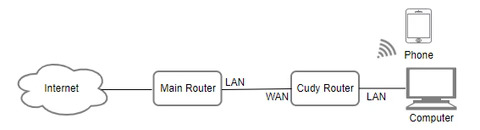
When you switch your Cudy router to Access Point Mode, it connects to your main router with a LAN cable and simply extends the Wi-Fi coverage — no complicated routing involved.
Step-by-Step Setup
Connect everything properly
Plug one end of the Ethernet cable into your main router, and the other into the WAN or LAN port of your Cudy router.
1. Open your browser
Go to cudy.net or 192.168.10.1 — this takes you to the setup page.
2. Log in
Enter your credentials. If you haven’t changed them before, check the sticker on your router for default info.
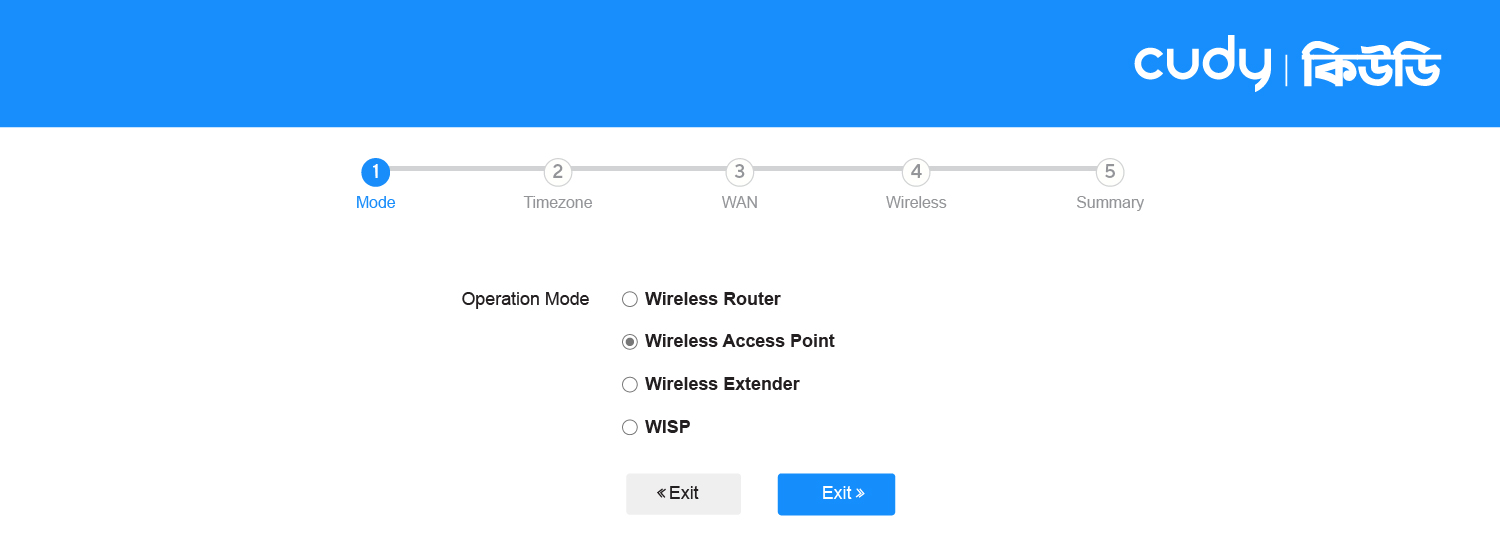 3. Choose the mode
3. Choose the mode
From the Quick Setup, select Wireless Access Point Mode, then hit Next.
4. Choose your Time Zone
Choose your time zone after that, and click Next.
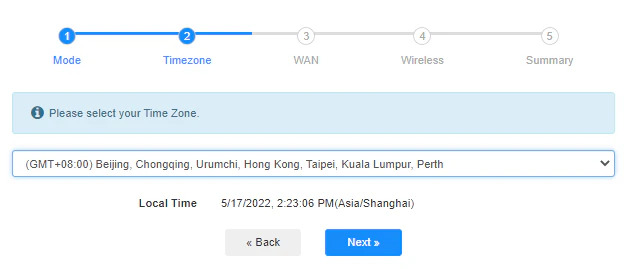
4. Set your Wi-Fi name & password
Create a custom SSID (your Wi-Fi name) and password for the new access point.
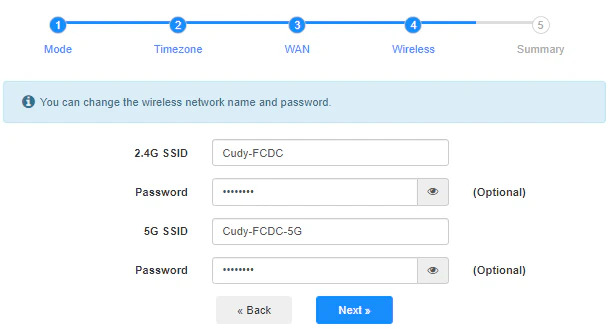
5. Save & apply changes
The router will reboot — give it a minute to finish setting up.
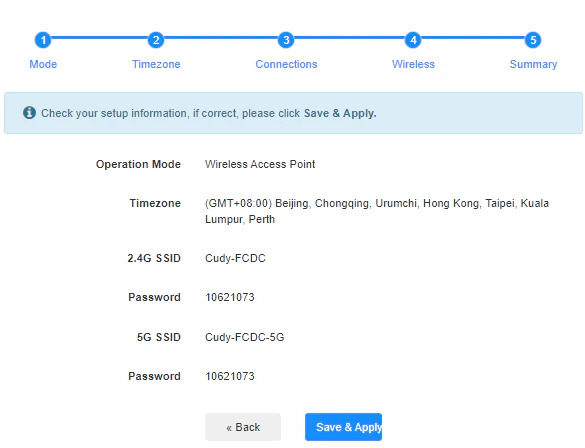
All done!
Your Cudy router is now acting as an access point, spreading strong, stable Wi-Fi from your main connection.
A Few Handy Tips
Once it’s in Access Point Mode, your Cudy router gets a new IP from your main router.
To find it later, check your main router’s device list or just try typing cudy.net again.
Your main router now manages all IP addresses, NAT, and firewall settings. The Cudy router is just handling Wi-Fi distribution — no conflicts or double-NAT issues.
Why Use AP Mode?
If your main router’s Wi-Fi doesn’t reach all rooms or floors, Access Point Mode is the cleanest and most stable way to extend coverage.
It gives you full speed, lower latency, and better performance than traditional range extenders.
